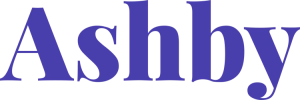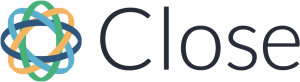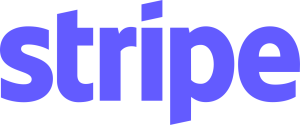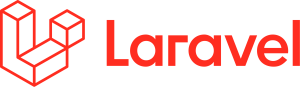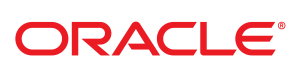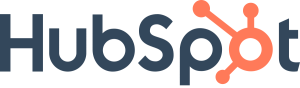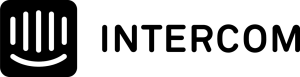Google Search Console “Not Found (404)” Error
Received yet another Google Search Console “Not Found (404)” error email and decided today’s the day to make sure you’re addressing these issues the right way?
You’ve come to the right place. 😅
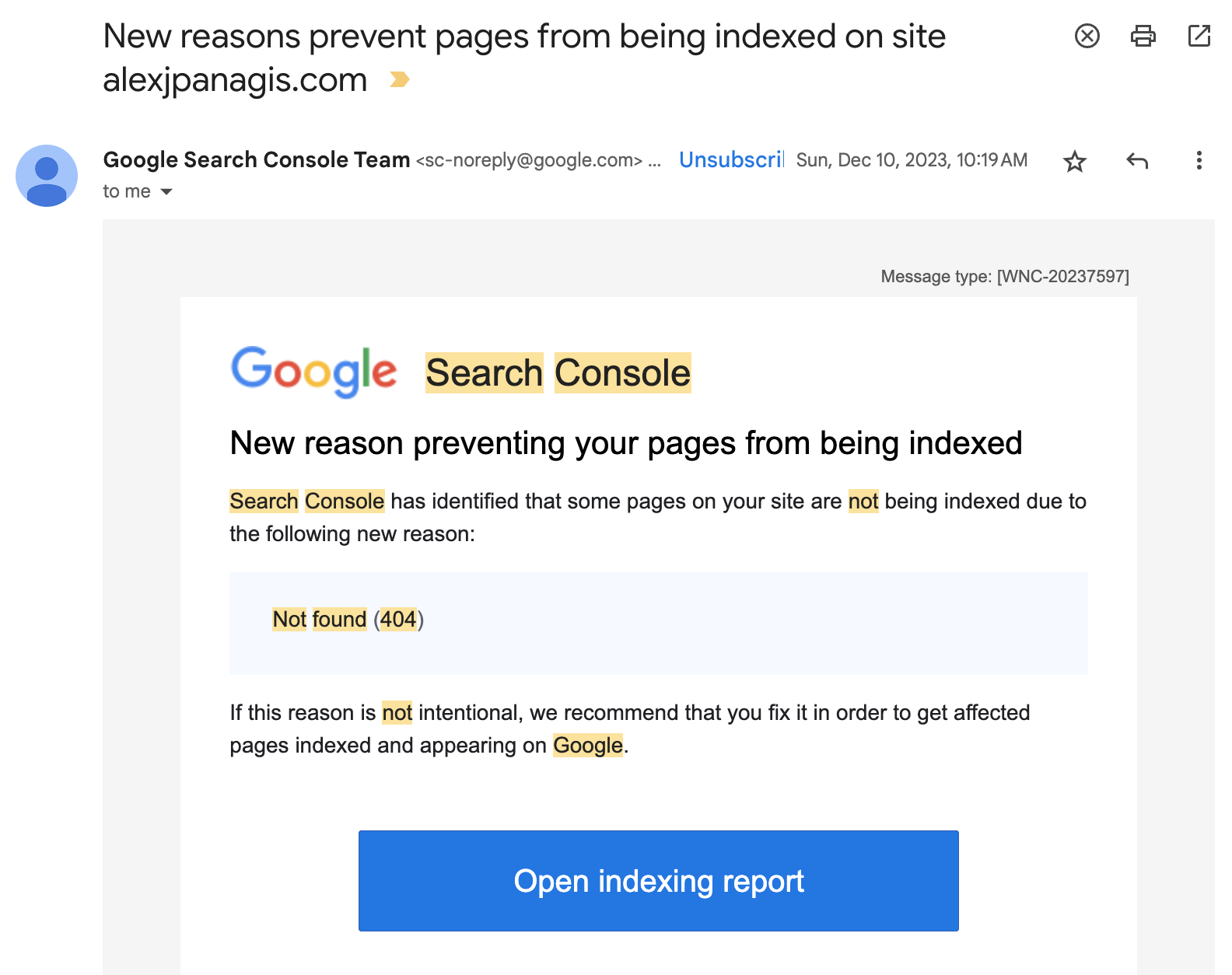
What Is a Not Found (404) Error?
A Not Found (404) error indicates that the web page you’re trying to reach was not found on the server.
We’ve all come across broken links in the wild – you click a link, can’t wait to read an article, and instead of the page loading, you’re taken to the site’s 404 error page, which says that the requested page isn’t available.
For example, a 404 error on Google’s own site will look a bit like this to a user:
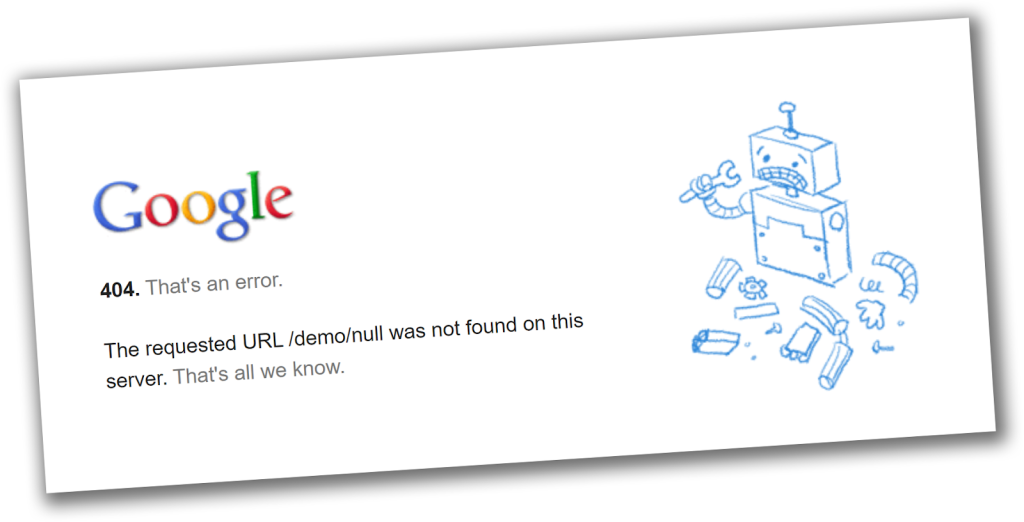
When users bump into 404 errors where they shouldn’t (and generally-speaking, you don’t want any user to land on a broken link as they browse your site normally) – this hurts the user experience of your site.
That’s why it’s essential to approach these errors properly – and fix them. In this post, you will learn everything you need to know about Not Found (404) errors, including how to prevent them and the best ways to fix them.
Why Does a Not Found (404) Error Occur?
There are several reasons why a Not Found (404) error might occur.
The URL Was Written Incorrectly
If you misspell a URL, you’re basically trying to get to a non-existing page. For instance, consider the following URLs:
- www.example.com/canceling
- www.example.com/cancelling
As you see, there is an extra ‘l’ in “canceling” in the second example, which might lead to a 404 Not Found error.
The URL Was Deleted/Moved
You might remove or move a webpage on your site.
There might be many reasons for that, such as hiding content, optimizing duplicate pages, or just restructuring your website.
The Web Server Is Not Running
The website server might not be running properly, or the connection may be broken – making it impossible to retrieve a webpage from a server.
Sidenote: In these cases, you’ll often get a different HTTP status error, but there are cases and server setups where the error shown to the end user is still a 404 error because parts of the site are able to load, but the content management system (or frontend of your site) isn’t able to load the contents of the requested page properly.
There Is a Problem With the DNS System
This error is very uncommon.
However, there might be a problem with converting a requested domain name to an IP by the domain name system (DNS).
The Domain Doesn’t Exist
Of course, if you remove a website or change your domain name, you won’t be able to access the web pages with the old URLs.
Do “Not Found (404)” Errors Affect Your SEO?
The short answer is: no.
As Google said in their Search Console Help page, 404 Not Found errors don’t harm your site’s indexing or rankings.
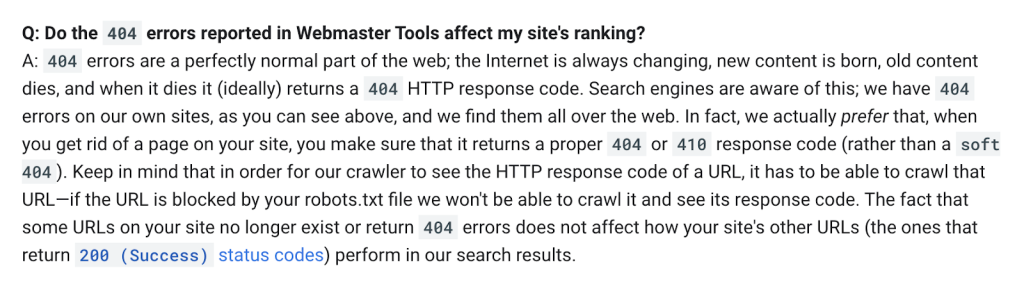
But, of course, the answer is never quite as black & white.
Because, if real users frequently run into 404 errors as they use your website or app – this impacts your user experience, which indirectly affects your site’s ability to rank.
How to Find “Not Found (404)” Errors in Google Search Console
The first step is to find out whether you have 404 Not Found Errors on your site.
Go to the Google Search Console, navigate to the Pages tab, and look at the “Why Pages Aren’t Indexed” table at the bottom.
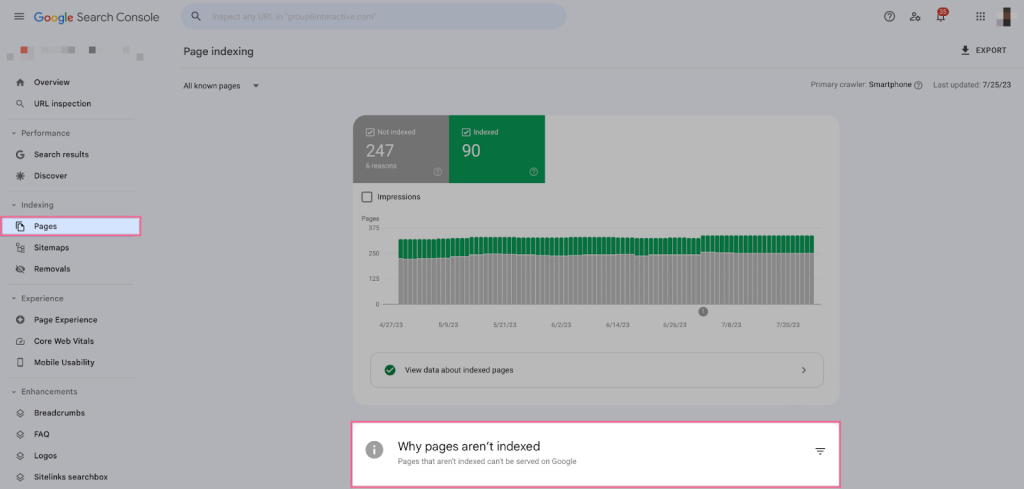
From there, you can see whether you have any Not Found (404) pages.
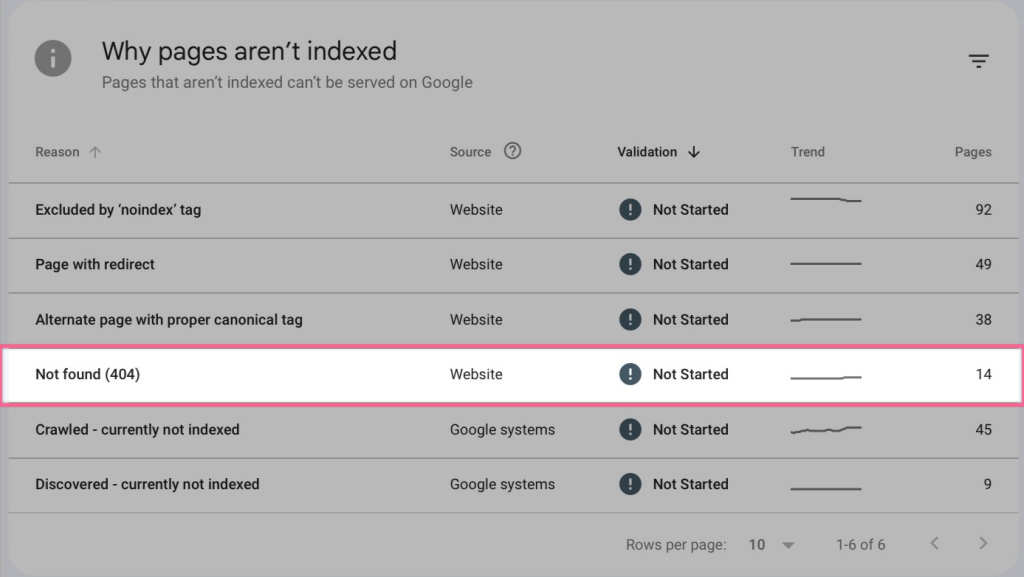
If you do, click on the Not Found (404) to see more details, such as individual pages and when they were crawled.
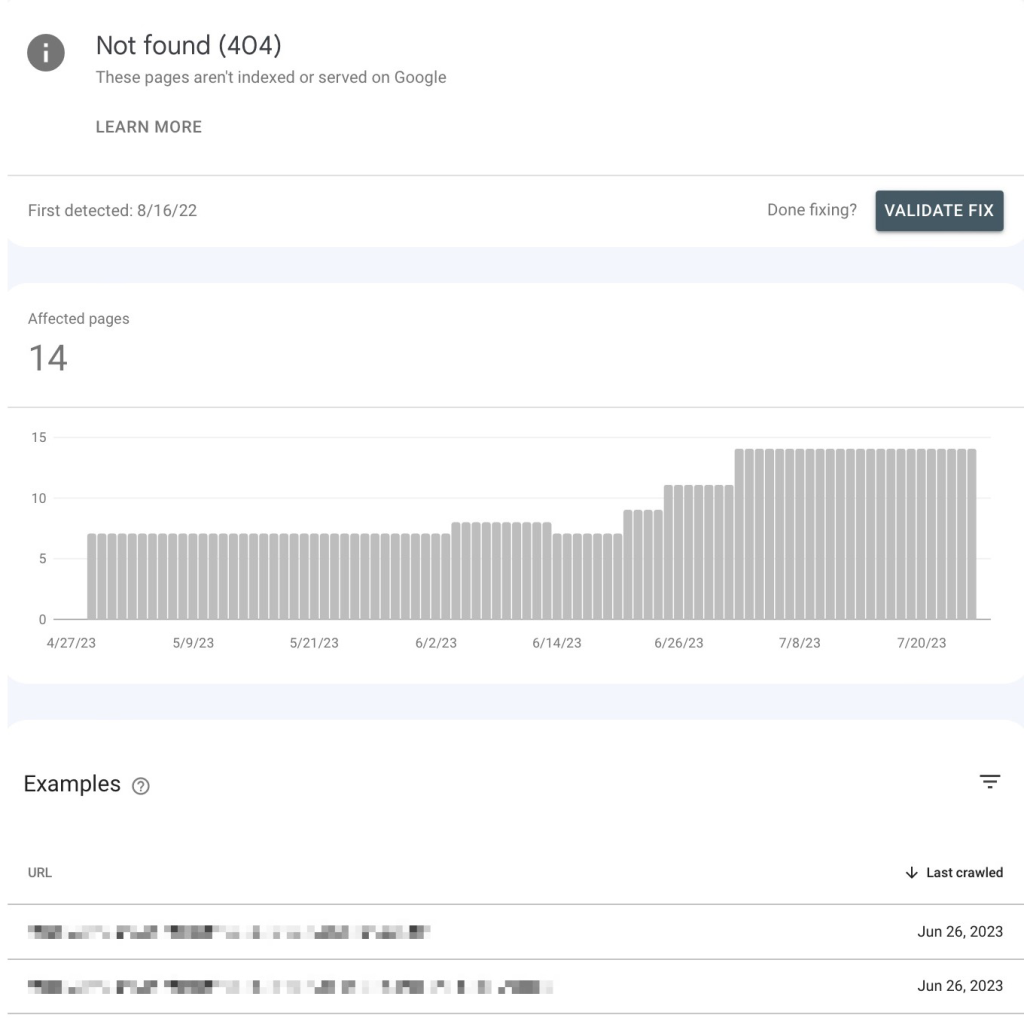
Of course, this process is tedious, and you probably won’t be checking your website for 404 Not Found errors every day. A much better way to go about this is to set up automatic alerts for new errors.
Learn more about the 404 Not Found error in Google Analytics and the step-by-step process to set the automatic alerts.
Don’t Forget to Check Your Mobile Site As Well
Nearly 60 percent of all online searches are on a mobile device, according to Hitwise.
Many businesses have created a dedicated website for smaller devices (which usually starts with ‘m.’ instead of ‘www.’).
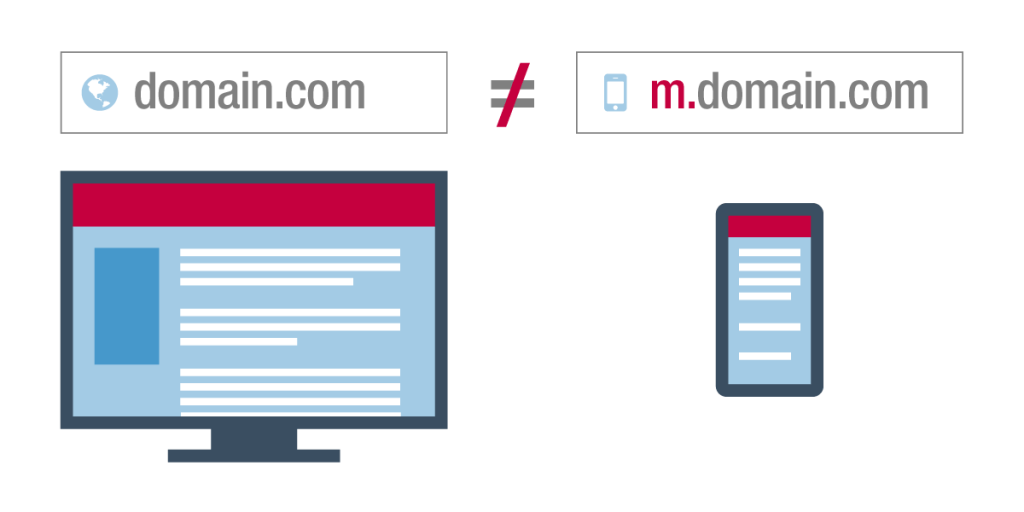
Source: Exposure
If this is you, it’s essential to look for 404 errors on the mobile page as well, not just the desktop site, since the desktop and mobile pages are two separate websites.
It’s common to see Not Found errors only on the mobile site, while desktop sites work well.
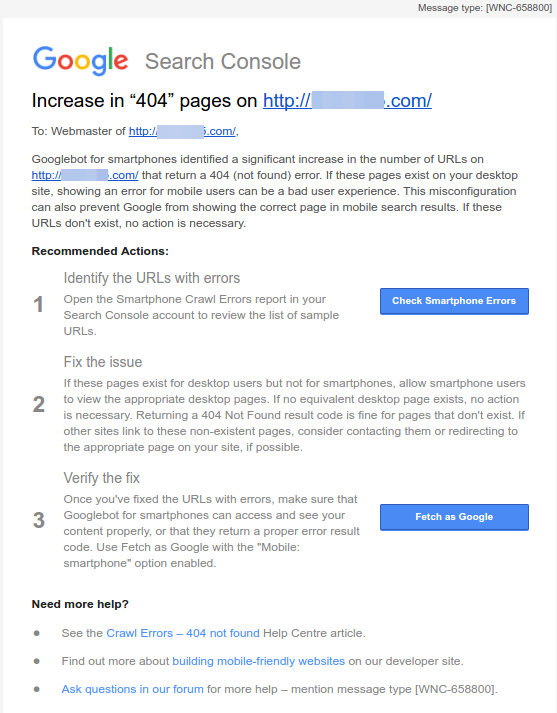
This is because most people forget to check their mobile sites. So, make sure this isn’t you, and check your mobile site (if you have one) for Not Found errors as well.
How to Monitor Not Found (404) Errors in Real-Time
We always recommend using real-time SEO auditing and monitoring for websites that are big or important enough that they may need immediate action toward resolving any SEO issues (not just ‘Not Found’ errors).
To enable this real-time monitoring capability, we use ContentKing.
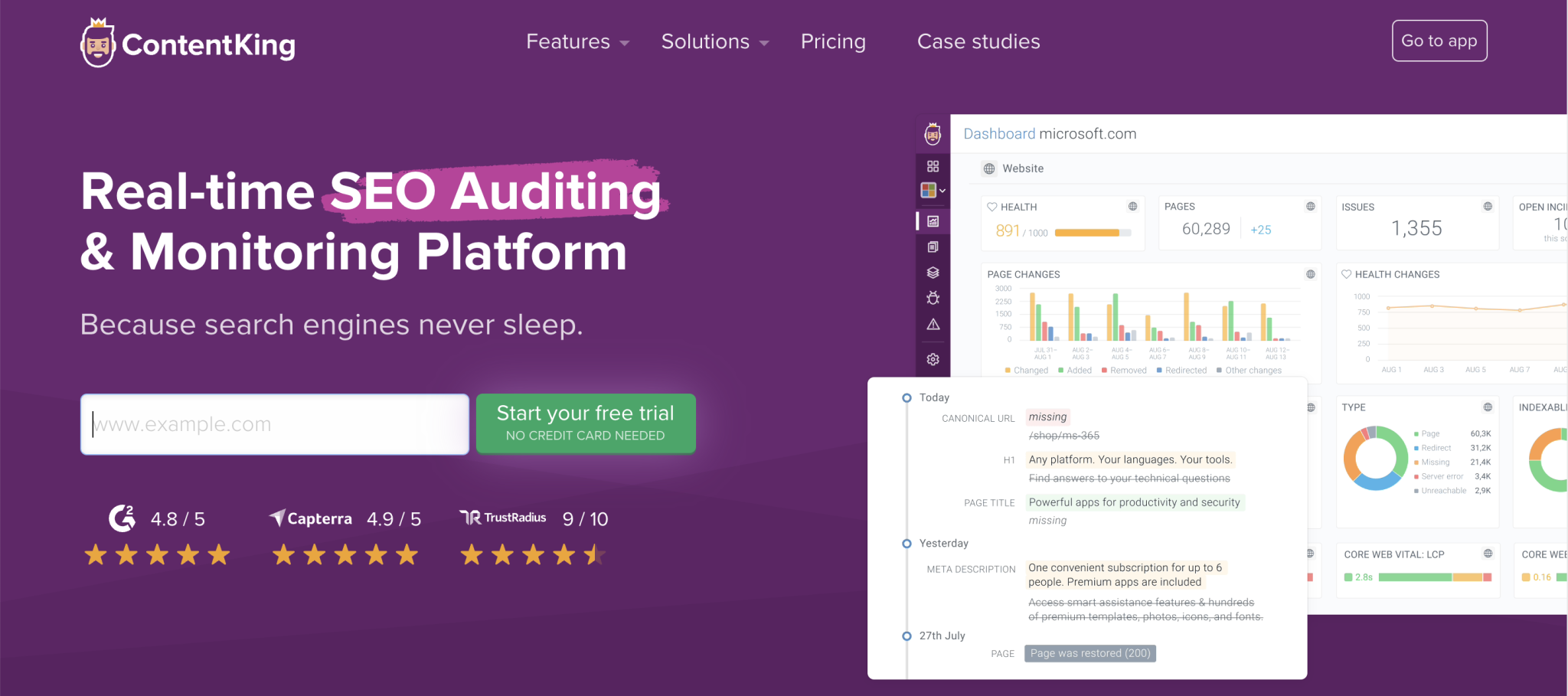
It’s the only auditing solution that delivers a complete and real-time overview of your on-page SEO performance.
The second a ‘Not Found (404)’ error appears, you’ll get notified.
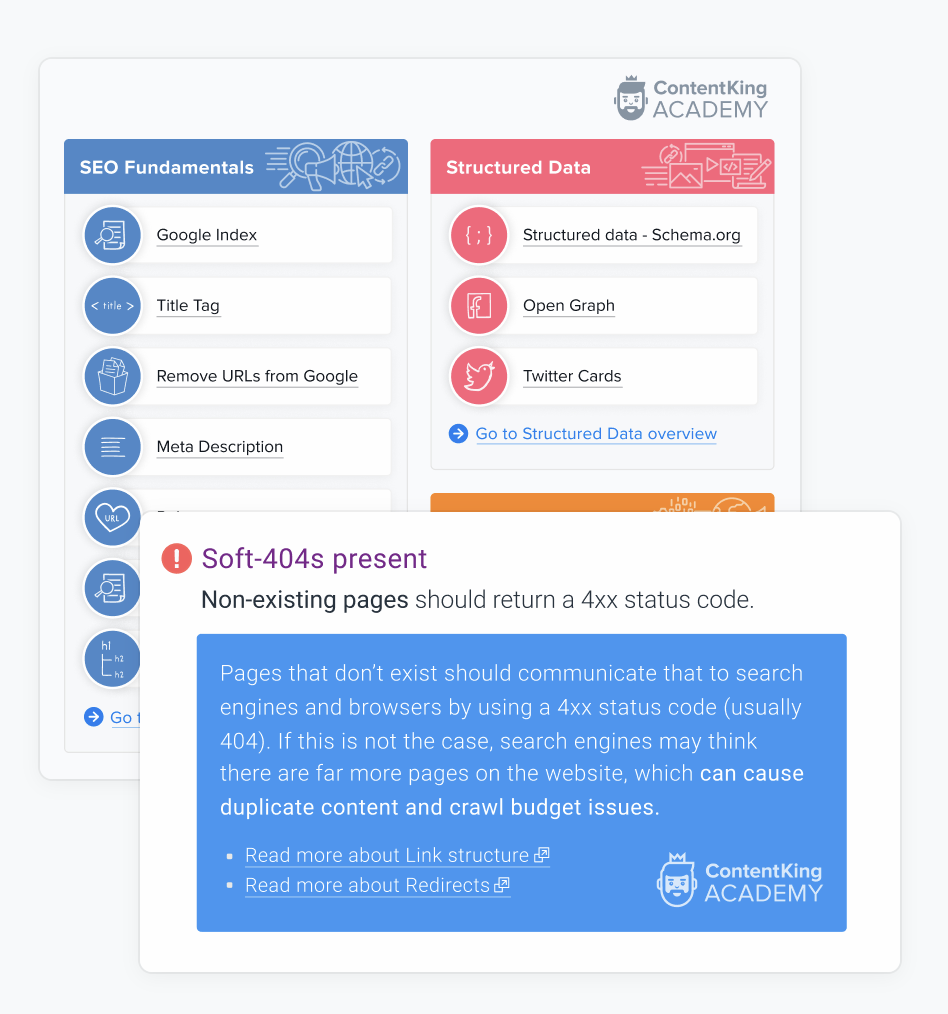
By having this in place, you can fix any errors instantly and prevent any issues, bad user experience, or potential penalties.
Not All Not Found (404) Errors Are Worth Fixing
Before we dive into a step-by-step process of fixing 404 Not Found errors, it’s important for you to understand that not all of these errors are worth fixing.
To clarify, there are two scenarios when Not Found (404) errors are completely fine.
- If it is a deleted page that has no replacement or equivalent, returning a 404 is the right thing to do.
- If it is a bad URL that never existed on your site, you probably don’t need to worry about it. You don’t need to fix it unless the URL is a commonly misspelled link.
In both of these instances, the Not Found (404) error should be dropped in a month. However, we suggest creating custom 404 Not Found pages for that.
There are a couple of reasons we recommend including it, such as:
- Better UX. Your visitors will get an appealing custom page that will point them in the right direction.
- More helpful info. You’ll help your visitors find the page they’re looking for.
Just compare the custom page below with the pre-defined 404 Not Found page, custom 404 Not Found pages look much more appealing and help users navigate to other pages of your website.
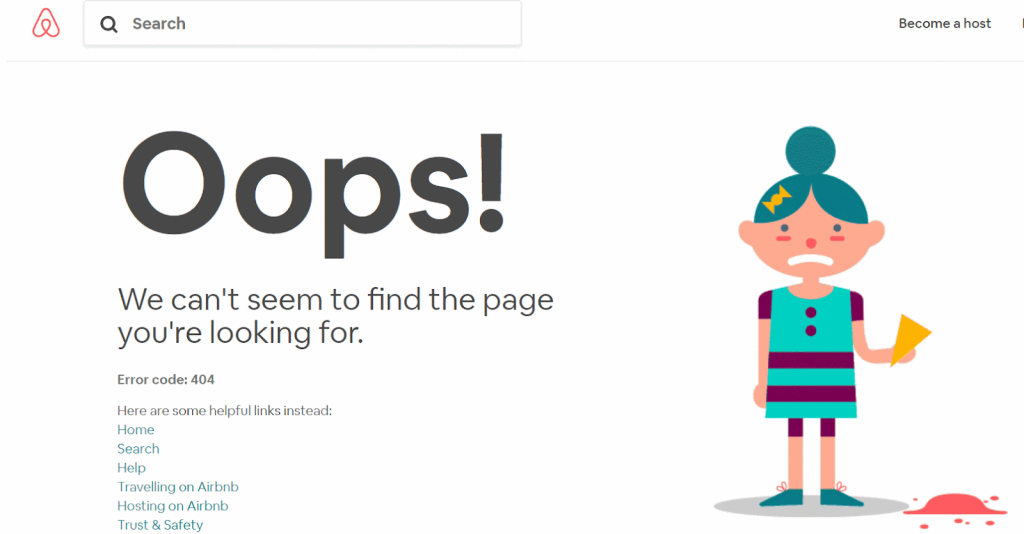
It’s also essential for decreasing bounce rates and maximizing engagement on your site.
How to Create a Custom 404 Not Found Page
If you’re looking for a simple, quick and DIY option – the easiest way to create a custom 404 Not Found Page is to use the 404 page plugin.
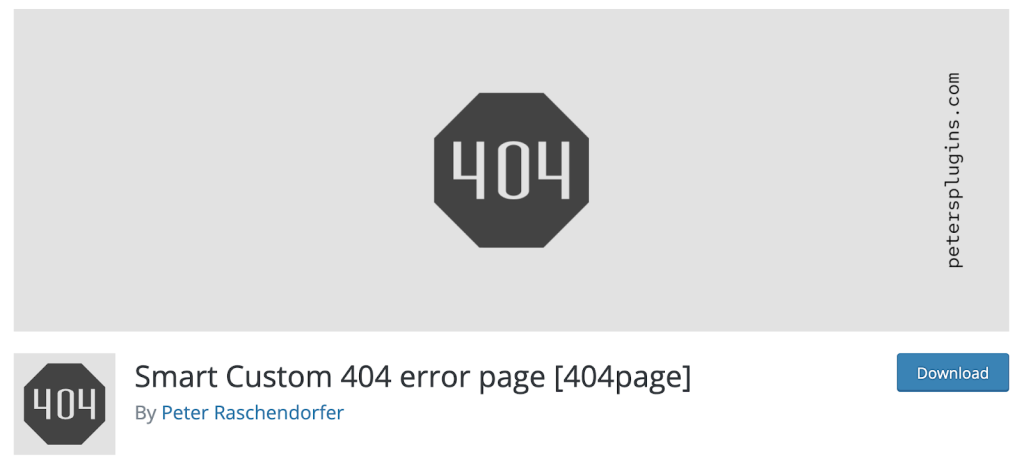
Once you install it and activate it, you can start creating your custom 404 Not Found pages.
To do that, head over to WordPress, select ‘Pages’, and then ‘Add New’.
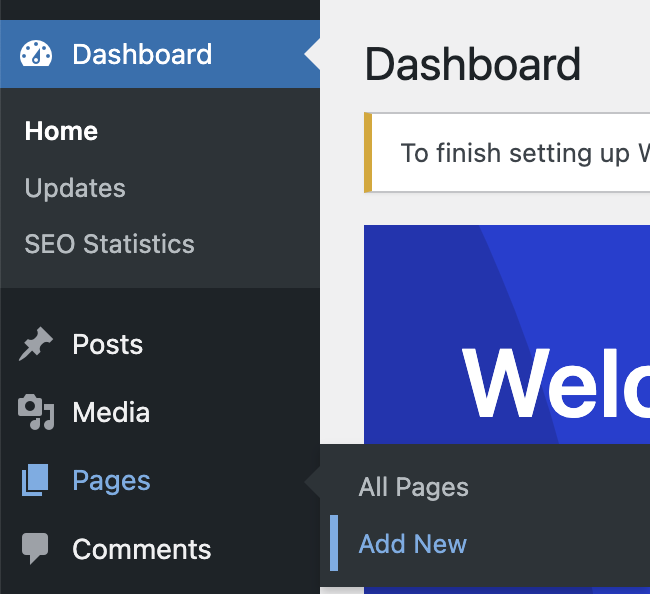
You will now have to create your custom 404 Not Found page. You can use your theme editor, such as Astra or Elementor, to do this.
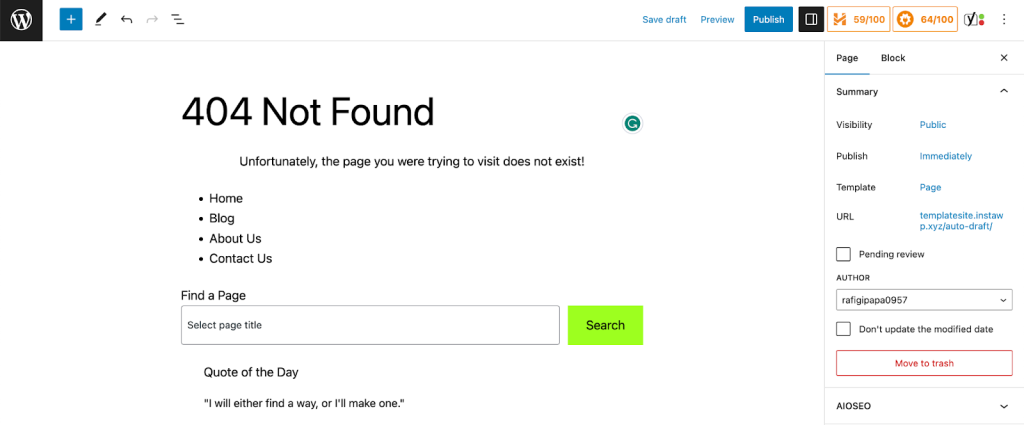
Once you’re done, hit the ‘Save Changes’ button. After that, head over to WordPress, open the ‘Appearance’ menu, and then click ‘404 Error Page’.
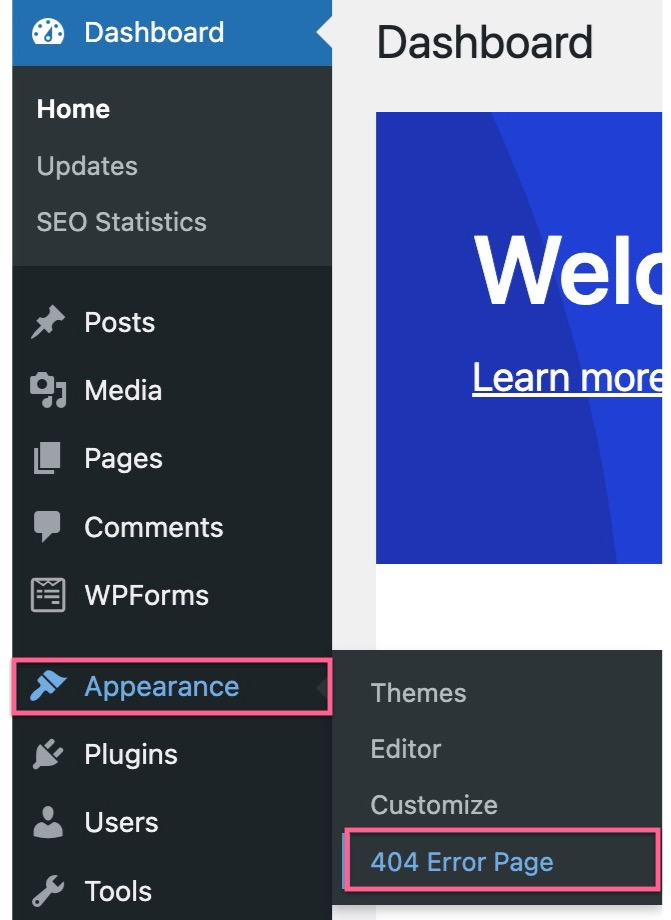
From there, you can set your custom 404 pages as a default 404 Not Found page for your website.
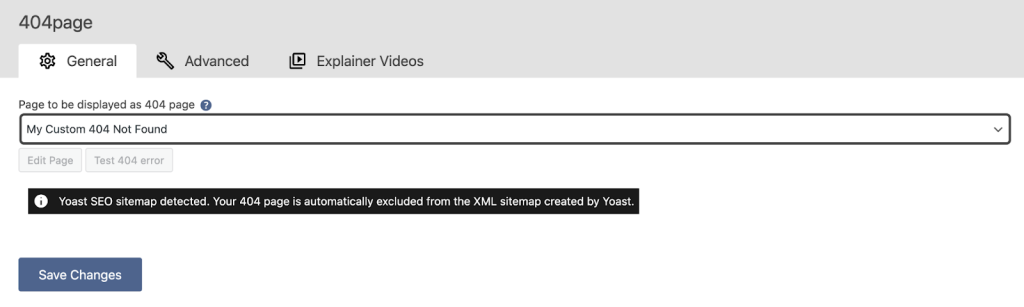
After that, hit the ‘Save Changes’ button, and you’re all set.
Quick Note: It’s essential that you check whether your custom 404 Not Found page is responsive and useful on all types of devices. If it’s not, we recommend creating separate pages for different screen sizes and devices.
How to Fix Not Found (404) Errors
There are three main instances when you ALWAYS want to fix the Not Found (404) errors.
- If the URL contains legal information. This includes a privacy policy or other legally required documents. Having no access to these pages can lead to legal issues.
- If the URL is a commonly misspelled or alternately spelled word or URL.
- If the content has been moved, or you removed a page, but you have another page on your website that acts as a replacement.
In both of these cases, it’s best to set up and use a 301 redirect.
A 301 redirect is used to set up a permanent redirection from the old URL to the new one, so that all users will automatically be redirected to the new page without them seeing any errors.
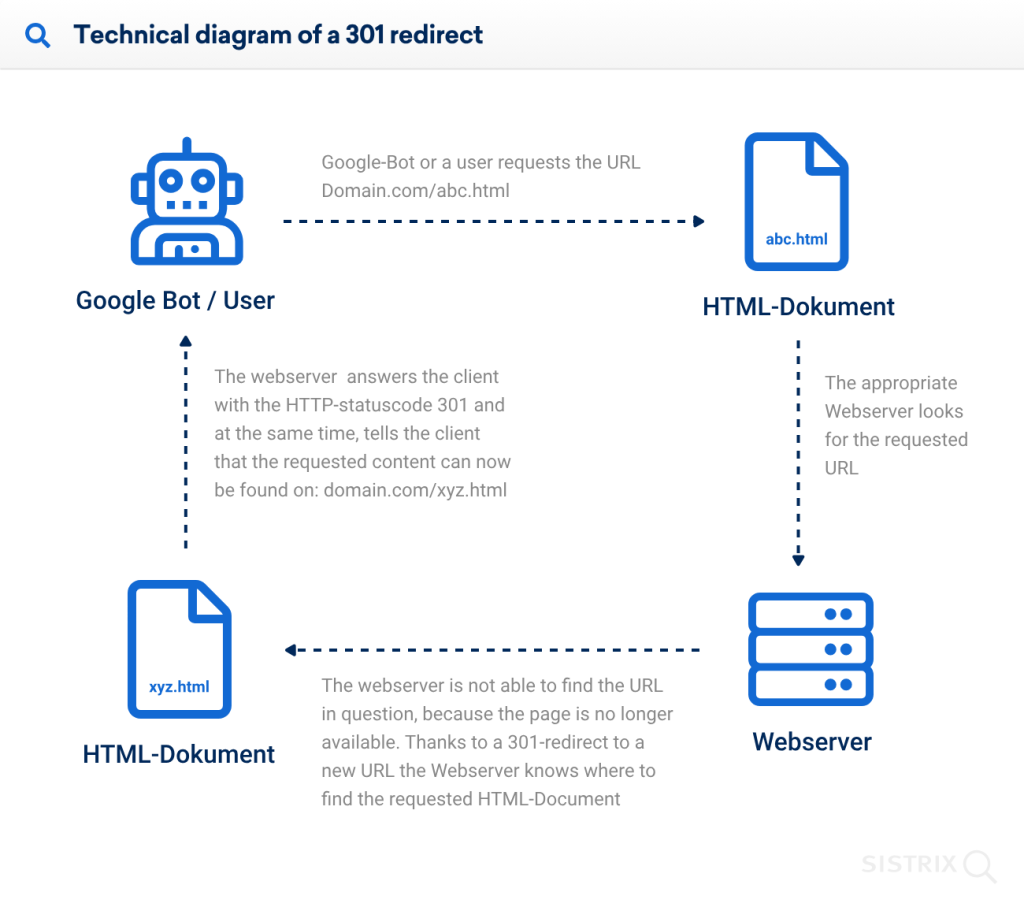
Source: Sistrix
To set it up on your WP website, you’ll need to install and activate the FREE ClickWhale plugin.
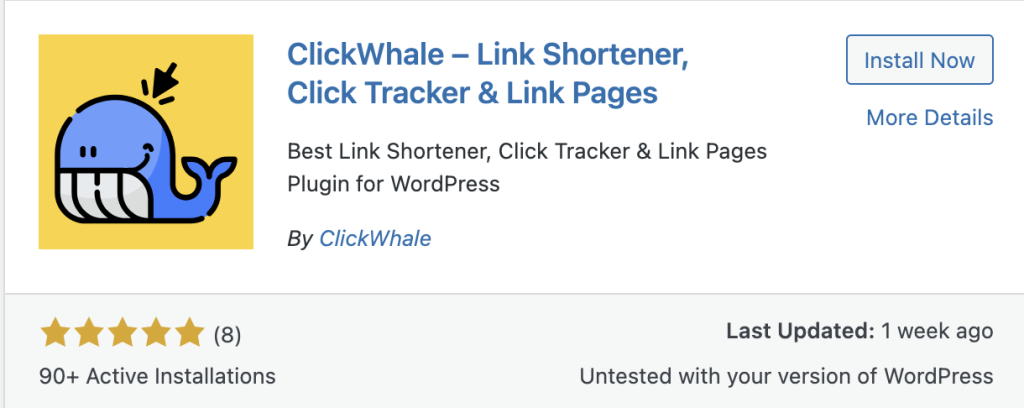
After that, head over to the ClickWhale tab inside your WP dashboard, and select Links. Click on the ‘Add New’ button.
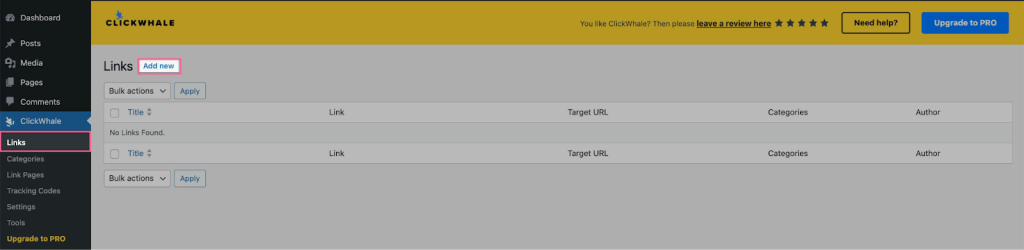
You will see a menu for customizing and shortening your links and adding redirects.
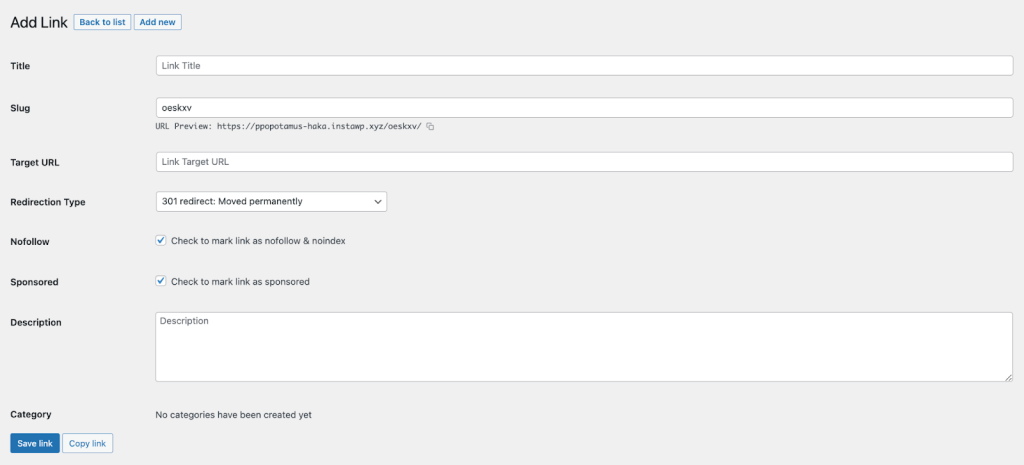
To keep it as simple as possible, all you need is to fill in the title, slug, target URL, and redirection type.
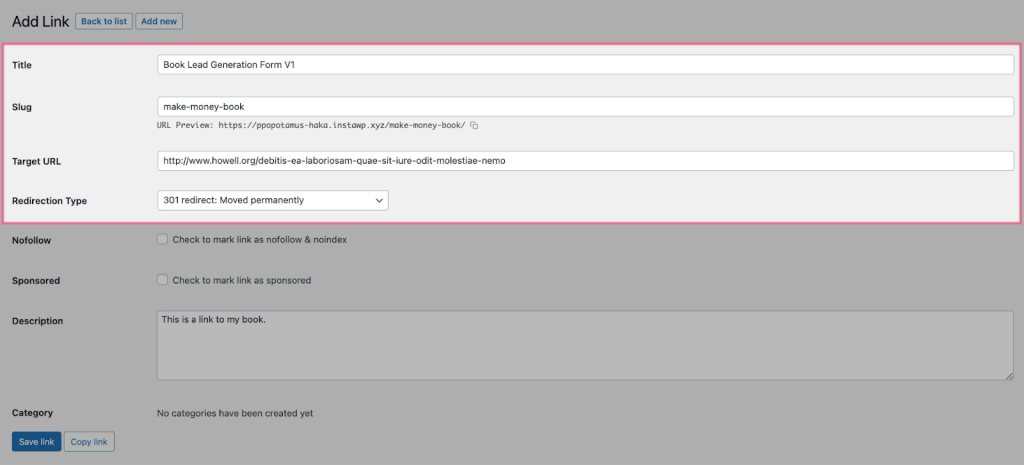
After you choose the redirection type and fill in all details, click the ‘Save link’ button.
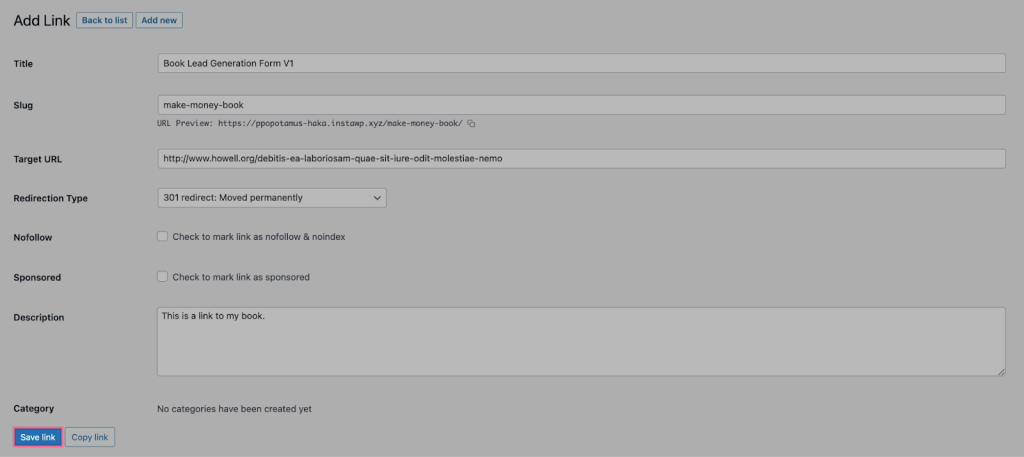
You will now see your newly added link in your ClickWhale Links menu.

It’s important you preview a link and test it before you share it with your audience. We’ve never experienced any problems with our custom links but just to be sure everything works fine, it’s always a good idea to double-check it.
Conclusion
Not Found (404) errors don’t have to be necessarily bad. In fact, as you’ve learned today, in some cases, a Not Found (404) error is completely fine – and you shouldn’t do anything about it.
On the other hand, sometimes you need to step in and fix them and make sure that references to the broken link (now returning a 404 error) are all removed.
👋 Looking for input from a team that’s worked with category-leading companies – possibly like yours? We’re here and always happy to help! Use the contact widget in the bottom right-hand corner to get in touch or apply to work with us here.